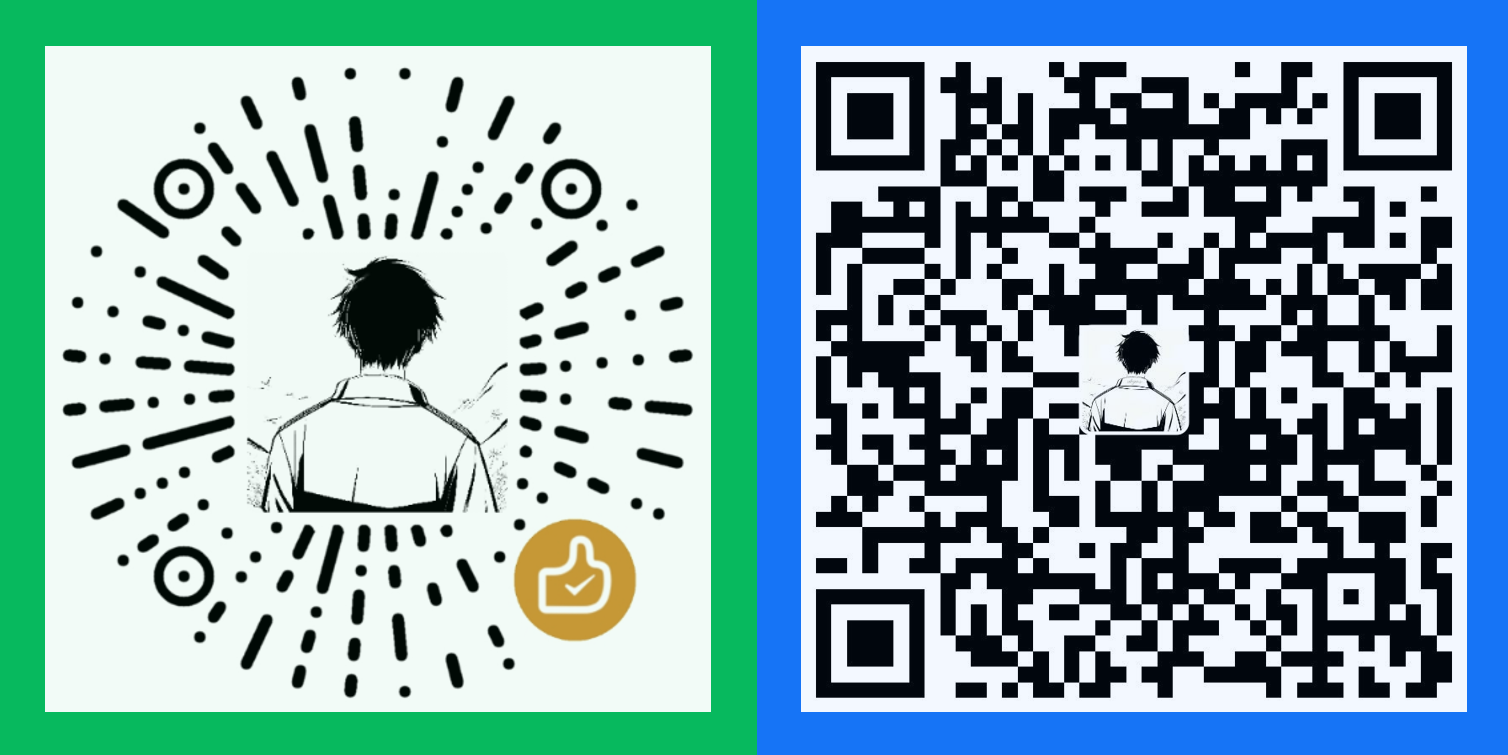PSCompletions (psc)
The content of this page is from the project README, please refer to the project README!
Introduce
TIP
PowerShell(pwsh): A cross-platform PowerShell. Start it by runningpwsh/pwsh.exe.Windows PowerShell: A PowerShell which is built-in on Windows system. Start it by runningpowershell/powershell.exe.- They can both use
PSCompletions, butPowerShell(pwsh)is more recommended.
- A completion manager in
PowerShellfor better and simpler use completions. - Manage completions together.
- Switch between languages(
en-US,zh-CN,...) freely. - Sort completion items dynamically by frequency of use.
- More powerful completion menu.
- Combined with argc-completions.
What's new
- See the CHANGELOG for details.
FAQ
- See the FAQ.
How to install
WARNING
PowerShell(pwsh): Don't add-Scope AllUsersunless you're sure you'll always use administrator permissions.Windows PowerShell: Don't omit-Scope CurrentUserunless you're sure you'll always use administrator permissions.
Start
PowerShell.Install module:
Normal:
powershellInstall-Module PSCompletionsInstall silently:
powershellInstall-Module PSCompletions -Repository PSGallery -ForceUse Scoop
shellscoop bucket add abyss https://github.com/abgox/abyssshellscoop install abyss/abgox.PSCompletions
Import module:
powershellImport-Module PSCompletions- Add it to your
$Profileto make it permanent by running the following command.powershellecho "Import-Module PSCompletions" >> $Profile - Note: Recommend add
Import-Module PSCompletionsearly in$Profileto void the encoding issue. - About the completion trigger key.
- Add it to your
How to uninstall
- Start
PowerShell. - Uninstall module:powershell
Uninstall-Module PSCompletions
How to use
TIP
- Available Completions.
- If it doesn't include the completion you want, you can submit an issue.
- You can also combined with argc-completions.
- Take
gitas an example.
psc add git- Then you can enter
git, pressSpaceandTabkey to get command completion. - For more usages on
psc, you just need to enterpsc, pressSpaceandTabkey, and you will get all usages ofpscby reading the completion tip.
Demo
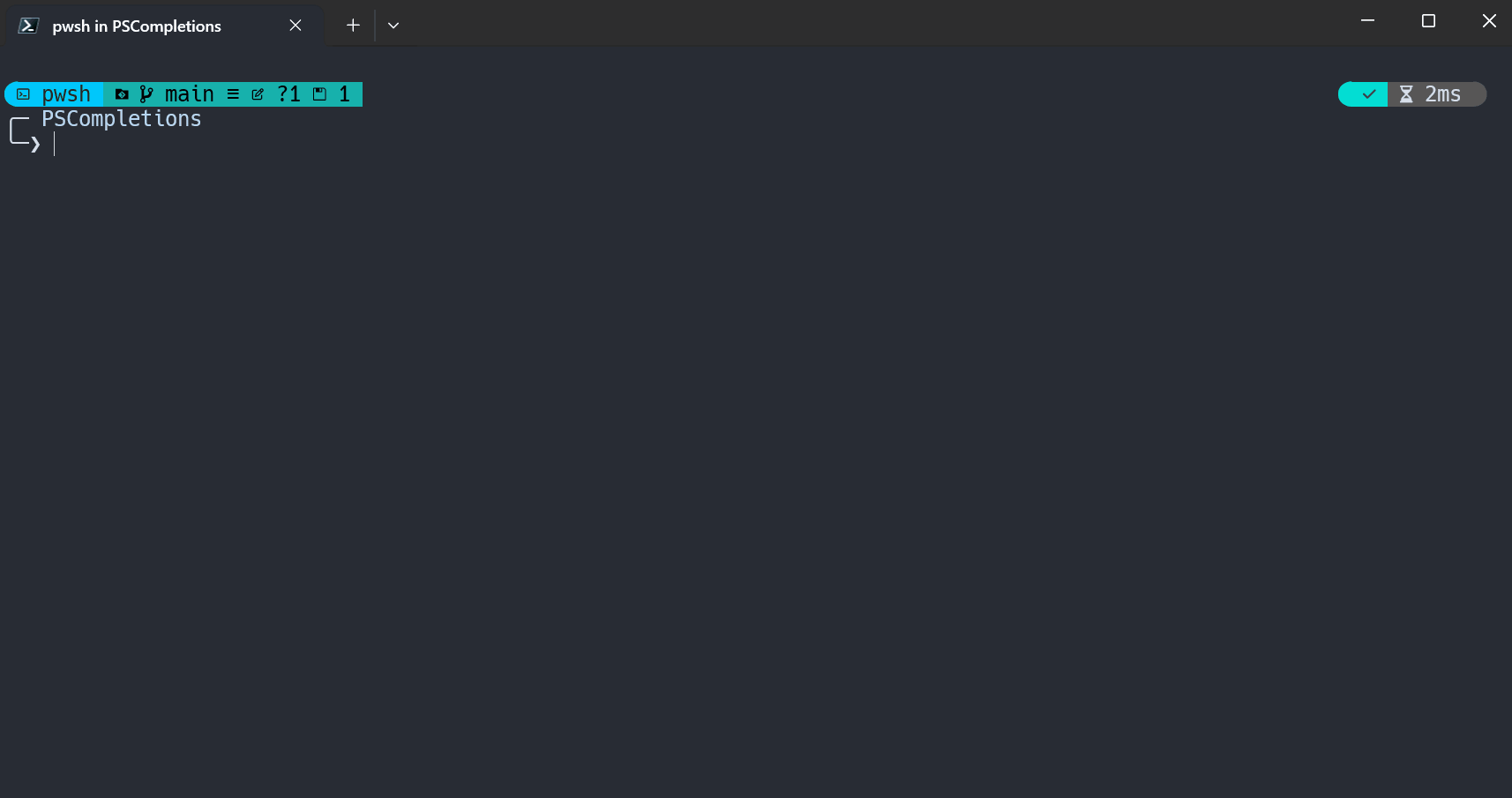
Contribution
- See the CONTRIBUTING for details.
Tips
About the completion trigger key
PSCompletionsuses theTabkey by default.- You can set it by running
psc menu config trigger_key <key>.
WARNING
If you need to set
Set-PSReadLineKeyHandler -Key <key> -Function <MenuComplete|Complete>Please add it before
Import-Module PSCompletionsExample:
powershellSet-PSReadLineKeyHandler -Key Tab -Function MenuComplete Import-Module PSCompletions
About completion update
- When
PSCompletionsmodule is imported after startingPowerShell, it will start a background job to check for the completion status of the remote repository. - After getting the update,
PSCompletionswill show the latest status of the completions in the next time.
About option completion
Optional Completions: some command completions that like-*, such as--globalingit config --global.- You should use option completion first.
- Taking
gitas an example, if you want to entergit config user.name --global xxx, you should use--globalcompletion first, and then useuser.name, and then enter the namexxx. - For options ending with
=, if there's completion definition, you can directly press theTabkey to get the completions.
About completion menu
In addition to the built-in completion menu of
PowerShell,PSCompletionsmodule also provides a more powerful completion menu.- Setting:
psc menu config enable_menu 1(Default:1)
- Setting:
The module's completion menu is based on PS-GuiCompletion realization idea, thanks!
Available Windows environment:
PowerShellWindows PowerShell- Due to rendering problems of
Windows PowerShell, the border style of the completion menu cannot be customized.- If you need to customize it, use
PowerShell.
- If you need to customize it, use
- Due to rendering problems of
Some keys in the module's completion menu.
Apply the selected completion item:
Enter/Space- You can also use
Tabwhen there's only one completion.
- You can also use
Delete filter characters:
BackspaceExit the completion menu:
Esc/Ctrl + c- You can also use
Backspacewhen there're no characters in the filter area.
- You can also use
Select completion item:
Select previous item Select next item UpDownLeftRightShift + TabTabCtrl + uCtrl + dCtrl + pCtrl + n
All configurations of it, you can trigger completion by running
psc menu, then learn about them by the completion tip.- For configured values,
1meanstrueand0meansfalse. (It applies to all configurations ofPSCompletions)
- For configured values,
About menu enhance
Setting:
psc menu config enable_menu_enhance 1(Default:1)Now,
PSCompletionshas two completion implementations.Set-PSReadLineKeyHandler- It's used by default.
- Requires:
enable_menuandenable_menu_enhanceboth set to1.
- Requires:
- It no longer needs to loop through registering
Register-ArgumentCompleterfor all completions, which theoretically makes loading faster. - It use
TabExpansion2to manage completions globally, not limited to those added bypsc add.- For example:
- Path completion such as
cd/.\/..\/~\/... inPowerShell. - Build-in commands such as
Get-*/Set-*/New-*/... inPowerShell. - Completion registered by
Register-ArgumentCompleter - Combined with argc-completions.
- Completion registered by cli or module.
- ...
- Path completion such as
- For example:
- It's used by default.
Register-ArgumentCompleter- You can use it by running
psc menu config enable_menu_enhance 0. - It only works for completions added by
psc add. - Other completions are controlled by
Set-PSReadLineKeyHandler -Key <key> -Function <MenuComplete|Complete>.
- You can use it by running
About special symbols
TIP
- Due to future changes in Windows Terminal, 😄🤔😎 will not be displayed properly in the completion menu, so these three default special symbols will change.
- Related issue: https://github.com/microsoft/terminal/issues/18242
- The changes are as follows:
😄=>»🤔=>?😎=>!
Special symbols after the completion item are used to let you know in advance if completions are available before you press the
Tabkey.- They only exist in completions added by
psc add. - You can hide them by replacing them with the empty string.
psc menu symbol SpaceTab ""psc menu symbol OptionTab ""psc menu symbol WriteSpaceTab ""
- They only exist in completions added by
»,?,!: If there are multiple, you can choose the effect of one of them.- Define them:
Normal Completions: Sub-commands. Such asadd/pull/push/commit/... ingit.Optional Completions: Optional parameters. Such as-g/-u/... ingit add.General Optional Completions: General optional parameters that can be used with any command. Such as--help/... ingit.Current Completions: Current completion items in completion menu.
»: It means that after you apply it, you can pressSpaceandTabkey to continue to get completions.- It can be customized by running
psc menu symbol SpaceTab <symbol>
- It can be customized by running
?: It means that after you apply it (Optional CompletionsorGeneral Optional Completions), you can pressSpaceandTabkey to continue to getCurrent Completions.- It can be customized by running
psc menu symbol OptionTab <symbol>
- It can be customized by running
!: It means that after you apply it (Optional CompletionsorGeneral Optional Completions), you can pressSpaceand enter a string, then pressSpaceandTabkey to continue to get completions.- If the string has Spaces, Please use
"(quote) or'(single quote) to wrap it. e.g."test content" - If there's also
», it means that there's some preset completions, you can pressSpaceandTabkey to continue to get them without entering a string. - It can be customized by running
psc menu symbol WriteSpaceTab <symbol>
- If the string has Spaces, Please use
- All completions can be triggered by pressing the
Tabkey after entering a part.
- Define them:
About completion tip
The completion tip is only a helper, you can also disable the tip by running
psc menu config enable_tip 0- To enable the completion tip, run
psc menu config enable_tip 1. - You can also disable the tip for a specific completion, such as
psc.psc completion psc enable_tip 0
- To enable the completion tip, run
General structure of the completion tip:
Usage+Description+ExampletxtU: install|add [-g|-u] [options] <app> This is a description of the command. E: install xxx add -g xxxExample Analysis:
- Usage: Begin with
U:- command name:
install - command alias:
add - required parameters:
<app>appis a simple summary of the parameters.
- optional parameters:
-g-u[options]: Some options.
- command name:
- Description: The description of the command.
- Example: Begin with
E:
- Usage: Begin with
About language
Global language: Default to the language of current system.- You can show it by running
psc config language. - You can change it by running
psc config language zh-CN.
- You can show it by running
Completion language: The language set for the specified completion.- e.g.
psc completion git language en-US.
- e.g.
Available language: In the completionconfig.jsonfile, there is alanguageattribute whose value is a list of available languages.
Determine language
- Get the specified language:
- If there is
Completion language,use it. - If not, use
Global language.
- If there is
- Determine the final language:
- Determine whether the value of the first step exists in
Available language. - If it exists, use it.
- If not, use the first of the
Available language. (It's usuallyen-US)
- Determine whether the value of the first step exists in
About path completion
- Take
gitfor example, when enteringgit add, pressing theSpaceandTabkeys, path completion will not be triggered, only completion provided by the module will be triggered. - If you want to trigger path completion, you need to enter a content which matches
^(?:\.\.?|~)?(?:[/\\]).*. - e.g.
- Please enter
./or.\and pressTabkey to get path completion for the subdirectory or file. - Please enter
../or..\and pressTabkey to get path completion for the parent directory or file. - Please enter
/or\and pressTabkey to get path completion for the sibling directory. - More examples:
~//../../...
- Please enter
- So you can enter
git add ./and then pressTabkey to get the path completion.
Stars
If PSCompletions is helpful to you, please consider giving it a star.
Support